
Making QR Code in Microsoft Excel
Some examples how to use StrokeScribe barcode generator to make QR Code in Excel. The Active Document is the easiest one but allows less customization. The ActiveX-based method is VBA friendly.
For more methods, look in the Related Tutorials.
The examples work with all Excel versions starting from Excel 2007 (excluding online version of Office).
Requirements
- Download and install the barcode generator
Placing QR Code in Excel as an Active Document
1. Switch to the Insert tab on the Excel Ribbon and click Object.
2. Look for the StrokeScribe Document in the list of available objects:

3. Right-click the barcode object, select StrokeScribe Control->Properties from the context menu;
Go to the General tab in the barcode properties dialog;
Set Alphabet = QRCODE;
Type any text in the Text field.

QR Code Customization
Switch to the Code-specific 2 tab in the barcode properties dialog.
Here you can set the error protection level and minimum size of the QR CODE matrix.
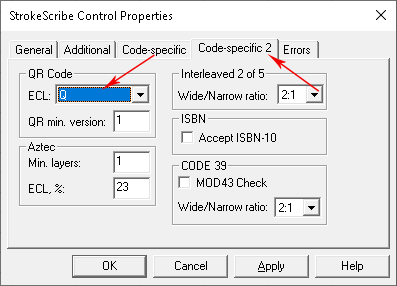
Micro QR Code
To create a MICRO QR code, set the Alphabet property as shown on the picture:

Placing QR Code in Excel as an ActiveX
1. Switch to the Developer tab on the Excel Ribbon and click Insert->More Controls as shown below.
2. Select StrokeScribe Control from the list of available objects and press OK:

3. Click anywhere on the worksheet to insert the barcode object.
4. Activate the Design Mode button on the Developer tab.
4.1. Right-click the barcode object, select Properties or activate the Properties button on the Ribbon:
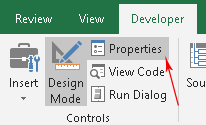
5. Use the property list to customize your barcode. To create a QR CODE, modify the following properties:
- Alphabet = QRCODE (or MICROQR if you need MicroQR code);
- Text = any text you want to encode in the barcode.
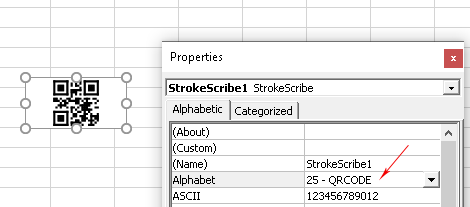
You also may want to use the following properties:
- QrECL - the error correction level;
- QrMinVersion - the minimum size of the barcode matrix;
Linking QR Code to a cell
To automatically update the barcode when a cell content changes, use the linked cell technique.
QR Code Customization with VBA
1. Press Alt+F11 to open VBA window. Double-click the current worksheet name in the VBA project tree.

2. Paste the following code into the VBA editor:
Sub CreateBarcode()
StrokeScribe1.Alphabet = QRCODE
StrokeScribe1.Text = "1234ABC" ' Any text to encode in the QR Code
' Optional QR Code parameters:
StrokeScribe1.Rotation = 90
StrokeScribe1.QrECL = Q ' Error correcion level
StrokeScribe1.QrMinVersion = 10 ' Minimum barcode matrix size
End Sub
3. Place the caret into the Sub body, press F5 to run the code and switch back to the Excel window to enjoy the barcode.
To encode data from a cell, use the following code:
StrokeScribe1.Text = Range("A1")
Related Tutorials
- Barcode in Microsoft Excel
- Using Formula to Create Barcode in Excel
- Using DLL version of the barcode generator in Excel
© 2025 StrokeScribe. All rights reserved. Use of any portion of this site constitutes acceptance of our Terms of Use and Privacy Policy. The website material may not be reproduced, except with the prior written permission.