Setting up the Developer tab in Excel
Setting up the Developer tab in Excel 2007
1. Click on the Office Button->Excel Options to open the Excel Options dialog:
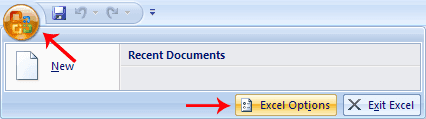
2. In the Popular group, check the Show Developer tab box and then press OK at the bottom of the dialog window:

Setting up the Developer tab in Excel 2010/2013/2016/2019
1. Right-click anywhere on the Ribbon. From the context menu, select Customize the Ribbon:

2. Check the Developer item as shown on the picture:

Enabling the Control Toolbox in Excel XP/2003
From the menu, execute View->Toolbars->Control Toolbox:

© 2025 StrokeScribe. All rights reserved. Use of any portion of this site constitutes acceptance of our Terms of Use and Privacy Policy. The website material may not be reproduced, except with the prior written permission.