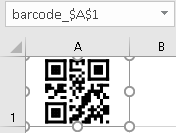
Tags: Excel, barcode, cell, formula, VBA
A Formula to Make Barcode in Microsoft Excel
An example how to build a formula to create barcodes in Microsoft Excel with StrokeScribe barcode generator. The formula fits barcodes into cells and works both with single and merged cells.
The barcodes are produced as small-sized vector-based WMF pictures. This method does not use barcode fonts, ActiveX objects, or any online services.
Requirements
- Download and install the barcode generator.
Compatibility
- Excel XP/2003: yes;
- Excel 2007/2010/2013: yes;
- Excel 2016/2019/2021/Office 365: yes;
- Office Online: no;
The example is compatible with any Microsoft Excel versions starting from Excel 2007.
The example is not compatible with online version of Microsoft Office.
How It Works
- First, we need a cell formula that just calls this VBA function.
- In the VBA function, we use the barcode generator to produce a picture in vector format.
- The formula cannot return a picture directly, so we store the barcode picture in a temporary file and then use the Shapes.AddPicture() method to load it back into Excel.
- The Application.Caller property allows to determine which cell (or a cell range) is running the formula and fit the barcode into the cell.
Making the Formula
Step 1. Open the VBA window (Alt+F11) and create a standard module (VBAProject->Insert->Module).
Do not use a worksheet or workbook module - the formula will not call a function from there.
If you do not see the VBA project tree, press Ctrl+R.

Step 2. Copy the following code into the module:
'An example VBA code to work with a barcode cell formula.
'Put this code into a standard VBA module.
'Use this formula in a cell: =CreateBarcode("1234ABCD")
Function CreateBarcode(data As String) As String
Dim AC As Range
Set AC = Excel.Application.Caller ' A reference to the cell which called the CreateBarcode()
Dim wsh As Worksheet
Set wsh = AC.Worksheet ' An Excel worksheet that contains the "caller cell"
shname = "barcode_" & AC.Address() ' Constructing an unique name for the shape.
' When the cell's content changes, we need to delete the previously created shape.
On Error Resume Next
wsh.Shapes(shname).Delete
On Error GoTo 0
' To fit barcode picture into a cell, we need to calculate the width:height ratio of the cell.
bar_w = AC.MergeArea.Width
bar_h = AC.MergeArea.Height
Dim ss As StrokeScribeClass
Set ss = CreateObject("STROKESCRIBE.StrokeScribeClass.1")
ss.Alphabet = CODE128 ' or =QRCODE or =DATAMATRIX
ss.Text = data
' We need to create a temporary file for the barcode picture to load it into a picture shape.
image_path = Environ("TEMP") & "\barcode.wmf"
' The barcode picture has the same aspect ratio with the caller cell.
' The picture dimensions are specified in TWIPs (1440 per inch).
rc = ss.SavePicture(image_path, WMF, 1440, 1440 / (bar_w / bar_h))
If rc > 0 Then
CreateBarcode = ss.ErrorDescription
Exit Function
End If
' This loads the picture from the temporary file back to Excel.
Dim shp As Shape
Set shp = wsh.Shapes.AddPicture(image_path, msoFalse, msoTrue, AC.Left, AC.Top, bar_w, bar_h)
shp.Name = shname
Kill image_path ' We don't need the temporary picture file anymore.
CreateBarcode = "" ' This will clear any text contained in the cell.
' Useful if a previous function call returned an error description text.
End Function
Step 3. Add a reference to the StrokeScribe Class into your VBA project.
Step 4. Switch back to the Excel window.
Choose a cell and type in the formula field:
=CreateBarcode("1234ABCD")
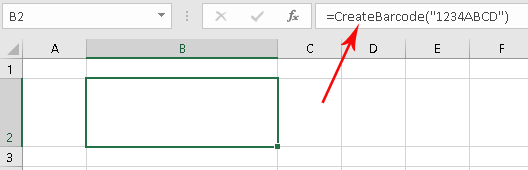
The formula will create a barcode as shown on the picture:

Encoding Multiple Field Values in One Barcode
Enter any text into cells G1 and F1.
Paste the below formula into the cell A1:
=CreateBarcode(F1 & CHAR(9) & G1)
The formula creates a barcode with values of the two fields separated by the ASCII TAB character.

How To Customize the Barcode
Here are some short examples how to modify your formula to produce the most common barcode types.
Barcode Rotation
This rotates both 2D and linear barcodes. Add the code into the above example below the ss.Alphabet=.
ss.Rotation = 90 ' The barcode is rotated 90 degrees CCW.
UNICODE
To make non-ASCII characters readable by smartphones, store them in UTF-8:
ss.Alphabet = QRCODE
ss.CodePage = 65001 ' UTF-8
CODE 128
ss.Alphabet = CODE128
ss.Text = data
For CODE 128, you can control the human-readable label text below the barcode:
ss.Text = data
ss.TextBelow = "A custom barcode label"
Or just disable the label:
ss.ShowText = False
QR CODE
ss.Alphabet = QRCODE ' or =MICROQR for Micro QR Code
ss.Text = data
' Error correction level - optional
ss.QrECL = H ' or L or M or Q or H
' Minimum QR CODE matrix size - optional
ss.QrMinVersion = 11
DATA MATRIX
ss.Alphabet = DATAMATRIX
ss.Text = data
' The minimum DATA MATRIX size - optional
ss.DataMatrixMinSize = 132
' The quiet zone size - optional
ss.QuietZone2D = 0
Related Tutorials
- Barcode in Microsoft Excel
- Using DLL version of the barcode generator in Excel
- QR Code in Microsoft Excel
- Data Matrix in Microsoft Excel
© 2025 StrokeScribe. All rights reserved. Use of any portion of this site constitutes acceptance of our Terms of Use and Privacy Policy. The website material may not be reproduced, except with the prior written permission.